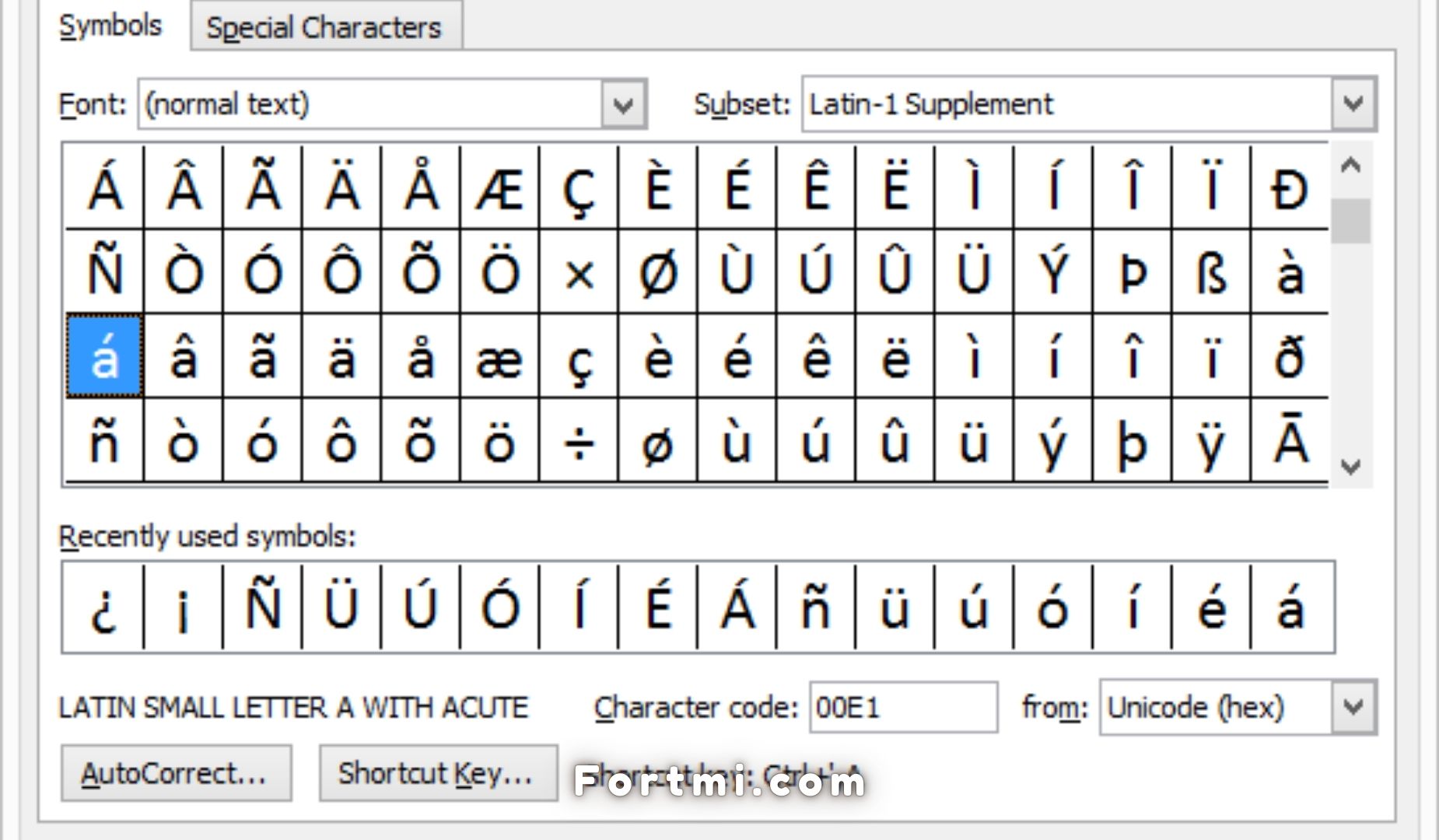You can make it easier to use Spanish-accented letters every day by not having to add accent marks while you type. You can easily copy-paste Spanish accented letters (lowercase and uppercase) into your document using the table below.
Spanish-accented letters are easy to copy and paste. It works well with popular word processors like LibreOffice, Pages, Microsoft Word, PowerPoint, Pages (word processor), Microsoft Word, and Microsoft Word. To copy a symbol alphabet, click on it and then paste it wherever you want.
Spanish Accented letters Copy Paste (Upper & Lower case)
| Description | Uppercase | Lowercase |
| Spanish Accent (N Tilde). | N | n |
| Spanish Accent (Acute) | A | A |
| Spanish Accent (E Acute). | E | e |
| Spanish Accent (I Acute). | I | i |
| Spanish Accent (O Acute). | O | o |
| Spanish Accent (U Acute). | U | u |
| Spanish Accent (U Umlaut) | U | u |
Copy and paste Spanish accent letters for Windows users
You can also use the shortcut windows key to avoid having to copy and paste accented Spanish letters. To create a code for each character in your computer, press the ALT key followed by a three-digit number. All of these numbers are listed below.
You must use the numeric keyboard on the right side of your keyboard to type numbers. Continue holding the Alt Key until you have entered the desired code. Then release.
| Spanish Accent | Alt code |
| A | alt + 0233 |
| e | alt + 0233 |
| i | alt + 0237 |
| o | alt + 0243 |
| u | alt + 0250 |
| n | alt + 0241 |
| u | alt + 0252 |
| ! | alt + ctrl + shift + ! |
| ? | alt + ctrl + shift + ? |
Copy and paste Spanish accent letters for Mac users
You can use the Option key with other keys on a Macintosh to type Spanish characters (accented letter and punctuation symbols), in any Macintosh app. Open the document containing the character, then simultaneously press and release Option and the corresponding key (see table below), and finally press the Spanish letter that you wish to type. Use the hotkeys above to type Spanish letters in uppercase on Mac. Make sure your caps lock key has been turned on.
| Spanish Accent | Shortcut |
| n | [OPTION] + [n] then |
| A | [OPTION] + “e” then a |
| e | [OPTION] + “e” then e |
| i | [OPTION] + “e” then i |
| o | [OPTION] + “e” then o |
| u | [OPTION] + “e” then u |
| u | [OPTION] + “u” then u |
| ? | [OPTION] + [?] |
| ! | [OPTION] + [1] |
You won’t find keypads at the sides of your keyboard if you have a smaller notebook. This alternative method of using the Alt key and the numbers won’t work. To speed up your work, you can simply copy and paste accent letters.
There are many ways to set up your keyboard to allow you to use Spanish-accented letters or upside-down punctuation.